I Beat Newsletter Fatigue With AI
And why direct forms of communication will always be super valuable
I'm a huge fan of newsletters. I think I might be one of only a few people to think that. There's something so beautiful about direct person-to-person conversation in a world filled with feeds of algorithmic content. This is especially true when those algorithms aren't trained with the user's best interest at heart. The newsletter format is incredibly useful and will only become more useful as time goes on and more algorithmic methods of serving content are introduced.
But newsletters suffer from their own pitfalls. As a writer, it's an extraordinary thing for a reader to trust you with their inbox. But this trust can be abused. Companies use newsletters to spam product advertisement directly to someone's inbox. They also hide newsletter sign ups in purchases and account creations and make it difficult to unsubscribe after signing up.
Along with this, email inboxes aren’t the greatest format for reading. It makes it tough to go through everything that’s been sent and even more difficult to find the things worth reading. These factors combined have led to the most difficult aspect of newsletter communication: newsletter fatigue.
As an avid reader, newsletter fatigue has been a huge pain in the ass. While social media is great for surface-level communication with a larger group of people, more intimate ideas are often lost in the feed. I’ve turned to newsletters so I don’t lose these ideas, but the difficulties of inbox-based content have made capturing these ideas difficult—until now. Here is how I solved newsletter fatigue using AI.
Solving Newsletter Fatigue with AI
There are two ways I generally solve problems:
I try to use existing free products to make things work. There’s no point in adding work and maintenance for me by creating a new system if an existing product(s) already works for free. Usually, these systems are less seamless than the second method.
I create something new using my software engineering and AI skills. I can get these products seamless, but they require more planning, work, and maintenance on my part.
To combat newsletter fatigue, I’m setting up one of each and I’ll link you to both.
Considerations for my system
There were certain must-haves for this system:
I need something free. If I’m going to pay, I’m going to set something up that works exactly as I want it to. I’m looking for a free solution using currently available tools.
I need a quick way to judge the articles I receive to find the articles that are interesting to me. I was able to achieve this pretty easily using existing ML products.
I need a non-intrusive way to read the articles I find in step 2. This was easy to achieve via a read-it-later app and actually turned out to have way more helpful features than I was looking for.
I need a way to take notes on articles so I can store them for later. I also want these notes to be easily retrievable so I can write about the things I learn.
I need to be able to read and take notes on any device. While I'm able to do this by sending newsletters to my inbox, reading from my email app isn't ideal. This was also solved by finding the right read-it-later app.
I need a way to summarize individual newsletters as I read them and add that summary to my notes app. I was able to achieve this, but not entirely seamlessly.
I need to be able to respond to emails verifying my sign up. This wasn’t too difficult, but I’m glad I thought of it at the beginning of the process. This just meant sending articles to my email and then forwarding to my read-it-later app instead of sending them directly to the reading app.
Solving Newsletter Fatigue Using The Free Method
Here's an overview what I came up with:
I use Gmail to receive newsletter articles as emails. This is vital because the summarization service relies on it.
Summarization of all emails is done via Bard/Gemini. Bard has access to your Google workspace when you're logged in to the same Gmail account. Receiving the emails via Gmail and labeling them with certain characteristics allows Bard to summarize them when you ask it to. This provides a shallow summary of each article you've received.
Reading it later and taking notes is done via Omnivore. Omnivore provides an email address to send email to. I forwarded the articles from Gmail to Omnivore for reading and taking notes in the app.
Retaining the notes is done with Obsidian. This article won't go too into Obsidian, but its a markdown-based note taking system. Omnivore can be set up to automatically store highlights and notes in Obsidian.
I summarize individual articles using the ChatGPT iOS Shortcut. I can share an article or text with the shortcut and receive a more detailed summary in my clipboard.
It might seem really complicated, but I promise it's manageable and pretty easy to set up. It isn’t 100% seamless, but I’ll get into method 2 (creating a bespoke solution) below the set up for this method.
Requirements
To set up this system you'll need:
A Gmail account (you can set one up just for this if you need to).
Your favorite read-it-later app that can be forwarded email (technically optional, but highly recommended).
A ChatGPT account (optional).
Shortcuts on your smart phone (optional).
An Obsidian or Logseq account for capturing notes (optional).
1. Set up a Gmail account
There are two ways to do this. If you’re already using Gmail, you can use a currently existing gmail account by adding a '+news' (i.e. my email+news@gmail.com) to the end of it. This will be considered a separate recipient to Gmail, but will still send those emails to your current inbox. If you aren’t currently using Gmail, You can also set up an entirely new account—just make sure to remember your password. Whatever you choose, this is the account you want the newsletters sent to.
In your Gmail account:
Press the '+' next to 'Labels' in the side bar and create a 'Newsletters' label.
Head to the 'Filters and Blocked Addresses' sections of the Settings page. Set up a filter to match 'to:(the-email-you-chose@gmail.com)' and have it apply the 'Newsletters' label to those emails. You can also choose to 'Mark as read' or 'Skip Inbox' for incoming articles. I suggest doing both so the newsletters don't land in your inbox.
Technically, the system is set up at this point! This is all you have to do; you'll just miss out on some other functionality. Once you’ve received emails you can ask Bard to summarize all emails with the 'Newsletters' label or that were sent to ‘the-email-you-chose@gmail.com’ (just make sure you’re logged in your account when you’re asking Bard). Bard should provide you with a nice summary of each. Bard isn’t 100% perfect at this, but it’s getting better over time.
After posting this, I was made aware of Jellypod that can also be used for summarizing newsletters. It gives you an inbox you can forward/send emails to and creates a daily podcast out of the newsletters you’ve received in that inbox. I’ll definitely be trying it out. Thank you Ryan Tsang for letting me know about this!
Let’s get into the rest of the system and where I think it really shines.
2. Set up your favorite read-it-later app and email forwarding
You need a read-it-later app that can receive emails and preferably integrates with popular note-taking apps. I recommend Omnivore (not sponsored, just a happy user) for this. It:
is highly-configurable
provides an email and can subscribe to RSS feeds
integrates with Obsidian and Logseq
is free
is entirely open-source
is cross-platform and in the browser
It's really easy to get started with Omnivore. Visit their website, create an account, and log in. In the top right, click your initial, go to the 'Emails' sections and press 'Create a new email address'. Copy this email and we'll head back to Gmail.
In Gmail, go back to Settings. Follow these steps:
Go to the 'Forwarding and POP/IMAP' section. Here you'll press 'Add a forwarding address'.
Follow the directions to add the Omnivore email address you copied as a forwarding address. When you do this, you'll have to confirm who you are.
You'll also have to confirm the change in an email Gmail sends to your Omnivore inbox.
Go back to the filter you set up in the previous step and add another condition: 'Forward it to: your-omnivore-email-address@inbox.omnivore.app'.
Now, you'll start receiving copies of your newsletters in your Omnivore feed. Omnivore provides a much better reading experience than your inbox. It keeps track of what you're reading, provides excellent search and labeling features, and provides a highlighting and note taking interface. This note taking interface can be improved in the next step.
3. Set up a note-storing solution
If you chose Omnivore as your read-it-later app, you can integrate it with Obsidian (this is what I use!) or Logseq to store your notes. I won't go into detail about this because I've never used Logseq and most of the Obsidian set up is done within Obsidian. If you want to set up Obsidian with Omnivore, go to the 'Integrations' section of the Omnivore settings to get started.
4. Easily summarize any article
This step leverages the ChatGPT app and iOS Shortcuts (or the equivalent on Android) to make it really easy to summarize articles. You’ll need to:
Download the ChatGPT app and log in. You don't need the paid version; you just need it on your phone.
Set up an iOS Shortcut to share things to ChatGPT and ask for a summary. This will send whatever you share to ChatGPT and ChatGPT will return a summary to your clipboard so you can paste it where you want. You can set this up yourself or copy the shortcut I use.
I use this to add a summary of an article to my notes in Omnivore which is then copied to my notes in Obsidian. This way I have a summary and the source linked in case I need it in the future.
Downsides of the free setup
This setup isn't perfect. There are a few downsides to be aware of:
This might mess up 'Open' statistics for writers. I'm going to figure out if it does and see if I can update it so it doesn't if that's the case. I'll keep you updated.
This removes the 'Like' button and ability to reply to newsletter emails in Omnivore. Luckily, this can be done via the original email, but it isn't as seamless as I would have liked.
Some aspects aren’t seamless. Bard isn’t perfect and the ChatGPT summaries take a few extra steps than I’d like to get the summaries into my notes.
If you’re looking for a seamless solution, check out below.
Solve Newsletter Fatigue Using a Custom Option
A friend and I are working on a project to make newsletters fatigue easy for anyone to beat. The user flow looks something like this:
Sign up for Subscrubby and get an email address.
Use that email address when you sign up for newsletters.
Get a weekly summary of each article you’ve received that week in your primary inbox. These summaries contain a link to read the full article if it interests you.
Subscrubby is currently in development, but you can sign up for the waitlist here. We aren't sure what the pricing strategy will be to keep it operational for the long-term, but we do know that any sort of beta period will be free.
Let me know what you think! Does the free system work for you or do you prefer a seamless, custom solution? Or do you not prefer newsletters at all? If so, let me know what you think is the best way to get info like this so I can try it out.
I build ML systems for a living and write about it each week. If you’re interested in this, give me a follow on X and DM me to introduce yourself.
I’m introducing paid member benefits for Society’s Backend soon. If you’re interested in bi-weekly overviews of recent events in AI and what they mean to you or you just want to support the community, here’s a 30% off coupon:

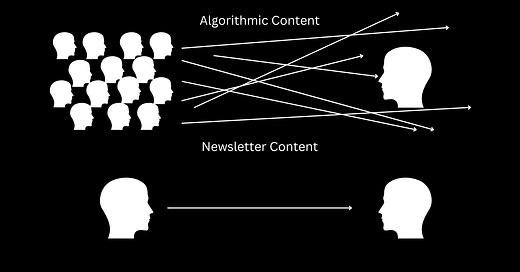


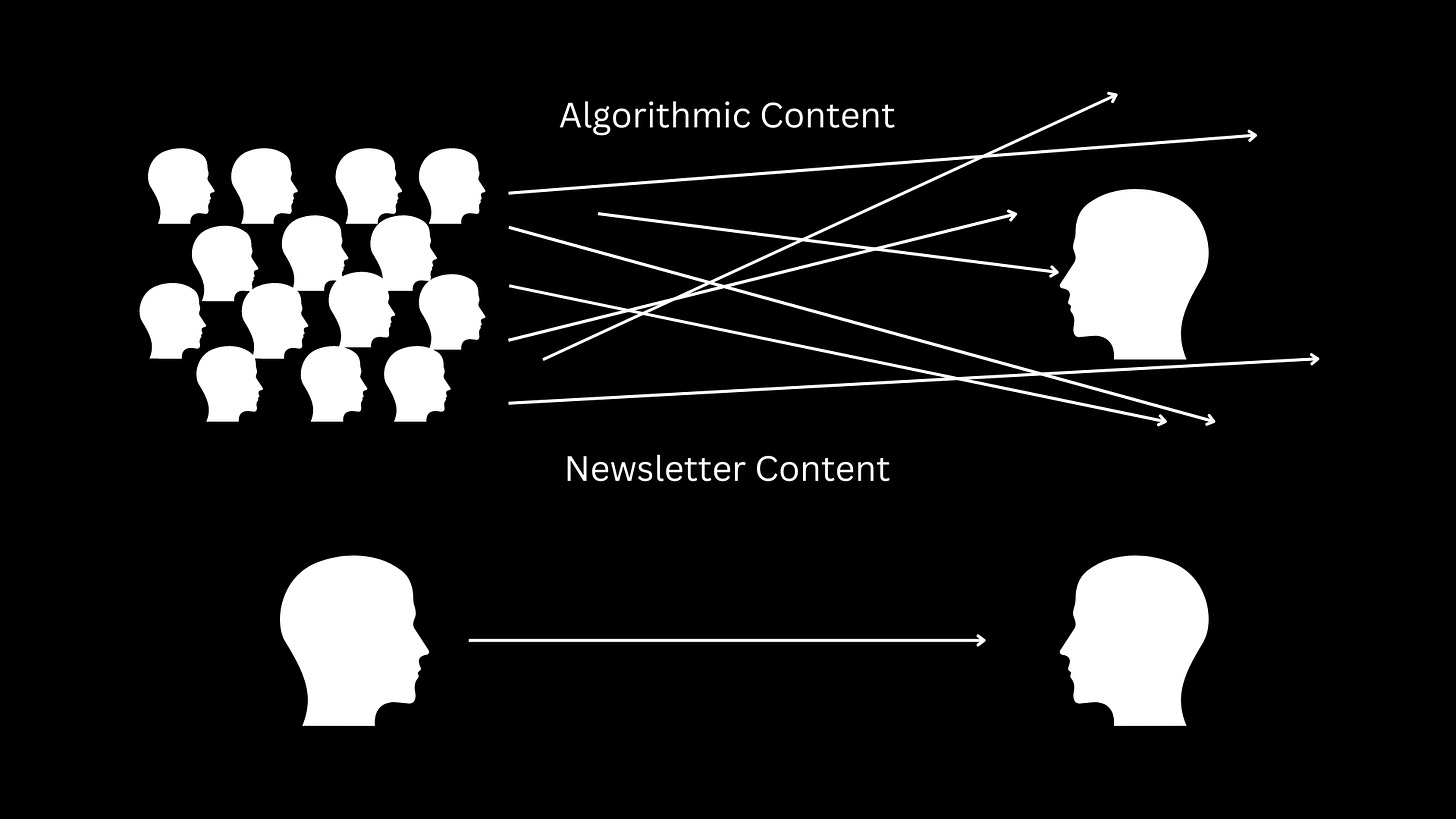
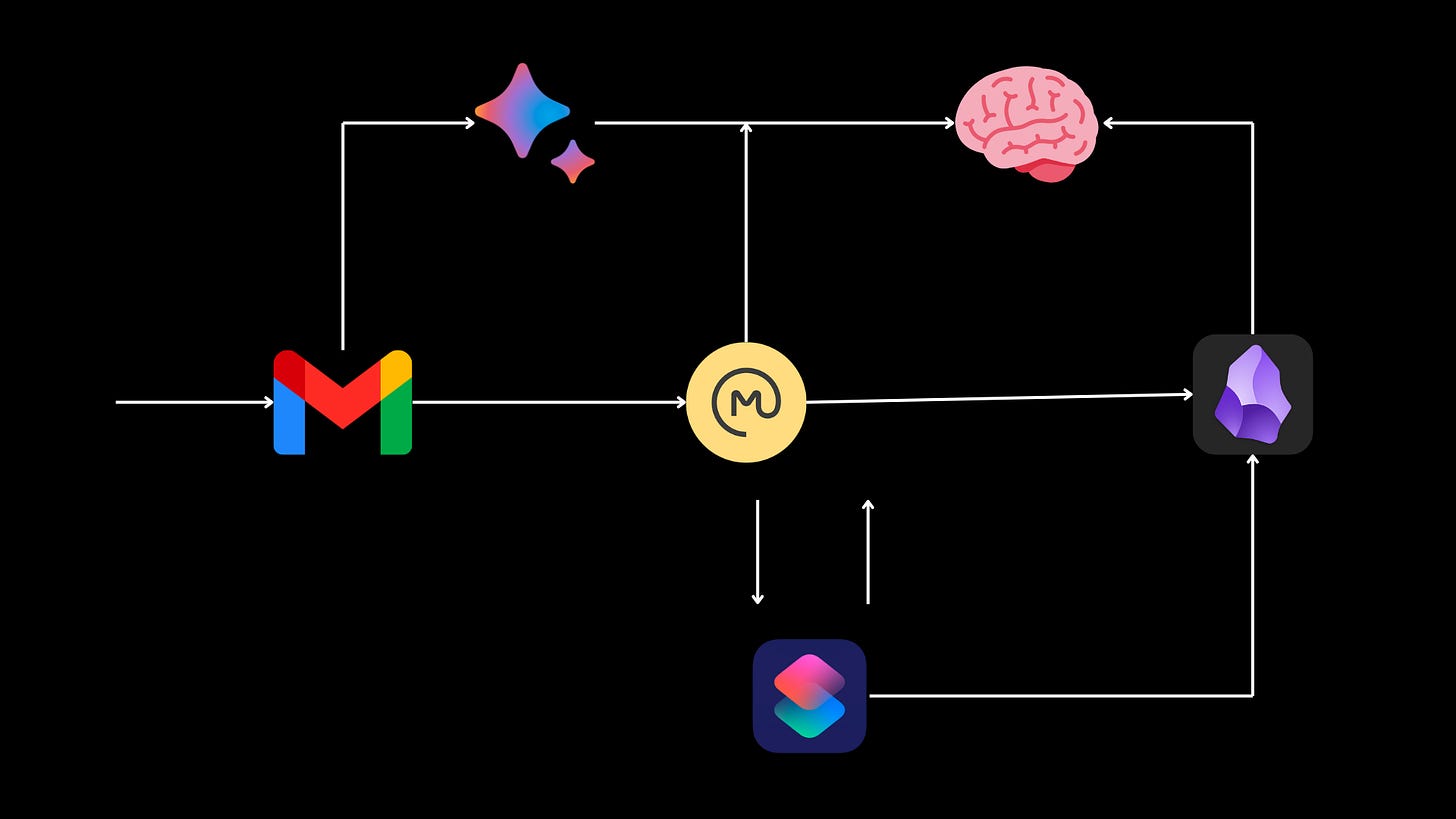




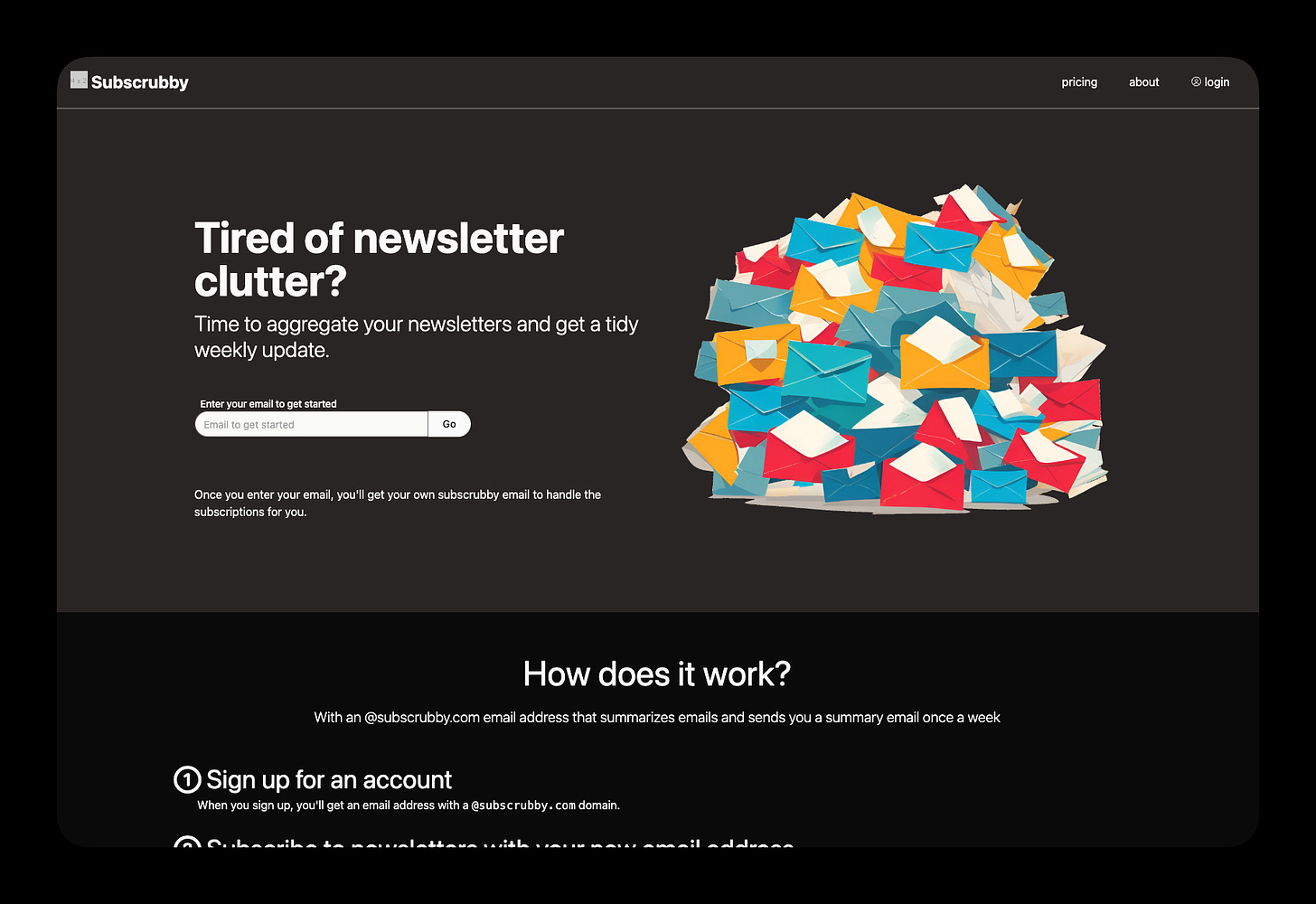
This is great! I do something similar, but with paid tools. I also tend to not work out of my email. Its never really 'flowed' for me, and I know if I want to find / remember something again, in most cases it has to get out of my email (or never live there to start with).
I've never used Omnivore, but I love Readwise. Same general use case, but Readwise is actually kinda spendy (but worth it for the amount of reading I need to stay on top of), and some of the bells and whistles I really like.
So flow for me is:
1. Navigate to the thing I think I want to read
2. Use the Readwise browser extension to save into Readwise
2a. Readwise will automatically summarize using ChatGPT and email me the summary
3. Highlight / notes right in the browser there
4. Notes / Highlights sync into LogSeq
That said, I'm embarassingly behind on my Readwise queue :-) and while I prefer LogSeq's model to Obsidians for note-taking, their development has slowed almost to a stop - they've only released minor bug fixes for months now.
I'm also checking out AnyType as more of an evergreen home for content that still has sync, but zero trust and complete data sovereignty.
A big thing for me that I haven't been able to get 'right' for myself is getting newsletter content into a reference-able, PKM system -- so I'm always on the lookout for ways to make that happen.